Create EC2 Instance
Please follow the below steps to create an EC2 instance. EC2 instance is virtual server provided by AWS. We will be using this EC2 to install Java, Jenkins, Tomcat, Maven. We will be using this as a CI server.
Steps:
7. Click create new security group, give name as JSGroup, add custom rule for 8080, 8090 , allow 0.0.0.0/0 as source IP8. Click on Review and launchClick on Launch09. Choose the existing key pair if you have one, otherwise create new one, give some name as my2020EC2Key. Make sure you download the key. Please do not give any space or any character in naming the key.
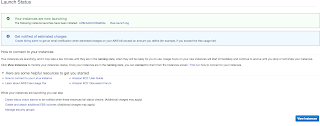
Once instance is created. you can see it running..Please click the below link to understand the steps for connecting to EC2 instance from your local machine - windows or Apple laptop.
How to connect to EC2 using Git bash or ITerm in Mac?
https://devopstraining2000.blogspot.com/2022/04/module-5-how-to-connect-to-ec2.html
1. go to Downloaded location private key in your local machine.
2. Copy the url from Ec2 console by selecting the instance, click on actions, connect. Please use the above link to connect to EC2 from your local machine










No comments:
Post a Comment