Jenkins Slack Integration -
How to integrate Slack with Jenkins? You need to install slack notifications plug-in in Jenkins.
Pre-requistes:
Install Slack notifications plug-in
Steps to integrate Slack with Jenkins:
1. Go to www.slack.com and signup with your email, create your workspace.
2. Create a channel in Slack. Give any name.
3. Go to Channel --> Click on channel name --> Click Integrations --> Click Add an app
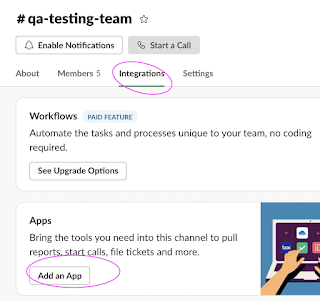
4. enter Jenkins CI and choose that.
5. Click on Add configuration
6. Add Jenkins CI configuration and select the channel from the drop down.
7. once you added, you will see the below page:
Pre-requistes:
Install Slack notifications plug-in
Steps to integrate Slack with Jenkins:
1. Go to www.slack.com and signup with your email, create your workspace.
2. Create a channel in Slack. Give any name.
3. Go to Channel --> Click on channel name --> Click Integrations --> Click Add an app
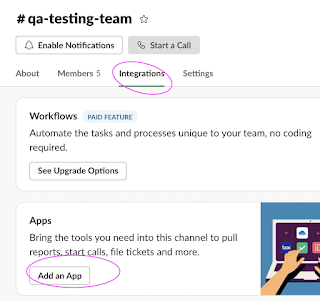
4. enter Jenkins CI and choose that.
5. Click on Add configuration
6. Add Jenkins CI configuration and select the channel from the drop down.
8. Now navigate to Jenkins, Manage Jenkins --> Configure System. Under Global Slack notifier settings. Enter the Team Subdomain value as workspace. Also provide channel name based on what you created. Also provide the token info as well
Token info can be entered by click on Add credentials, Choose secret text drop down and enter token in password text box.
9. Now to your Job in Jenkins, Click on Configure. Click on add post build action. select desired settings.
10. Click on Apply, and Save












No comments:
Post a Comment